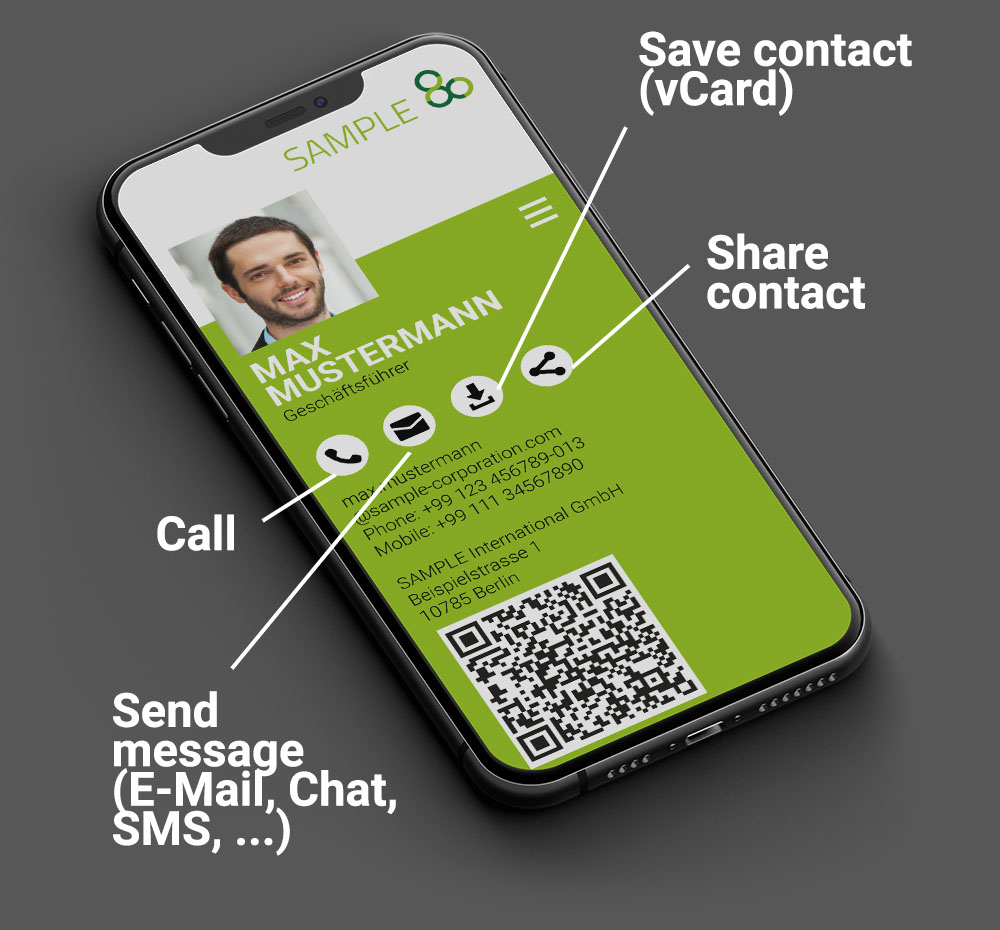This is how the
Digital Business Card works
1. How to create a Digital Business Card
The Digital Business Card can be generated in several ways (depending on the aloqio version):
1. Create your own Digital Business Card directly on aloqio.com:
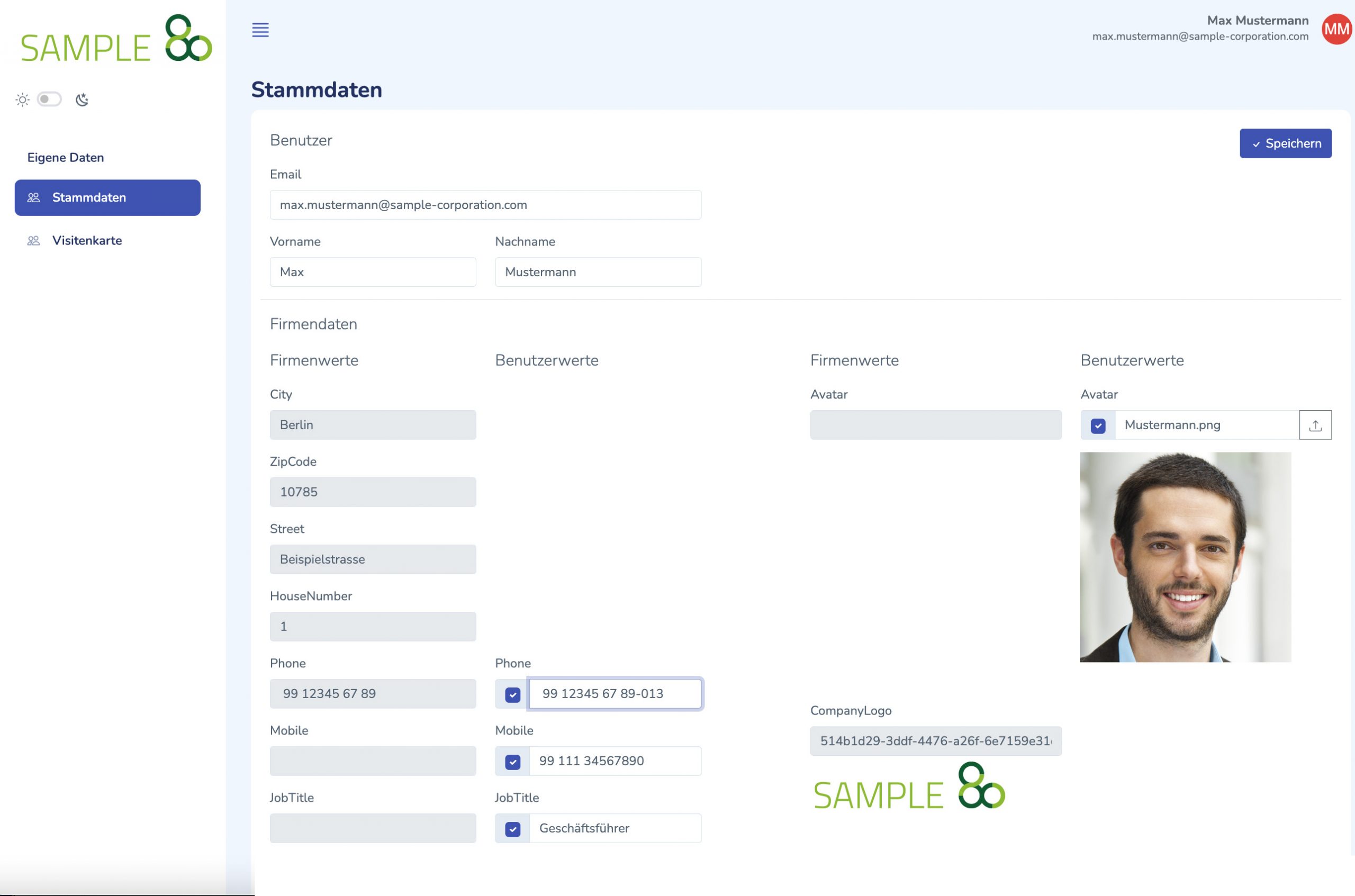
2. As an administrator, you can create Digital Business Cards for multiple employees on aloqio.com:
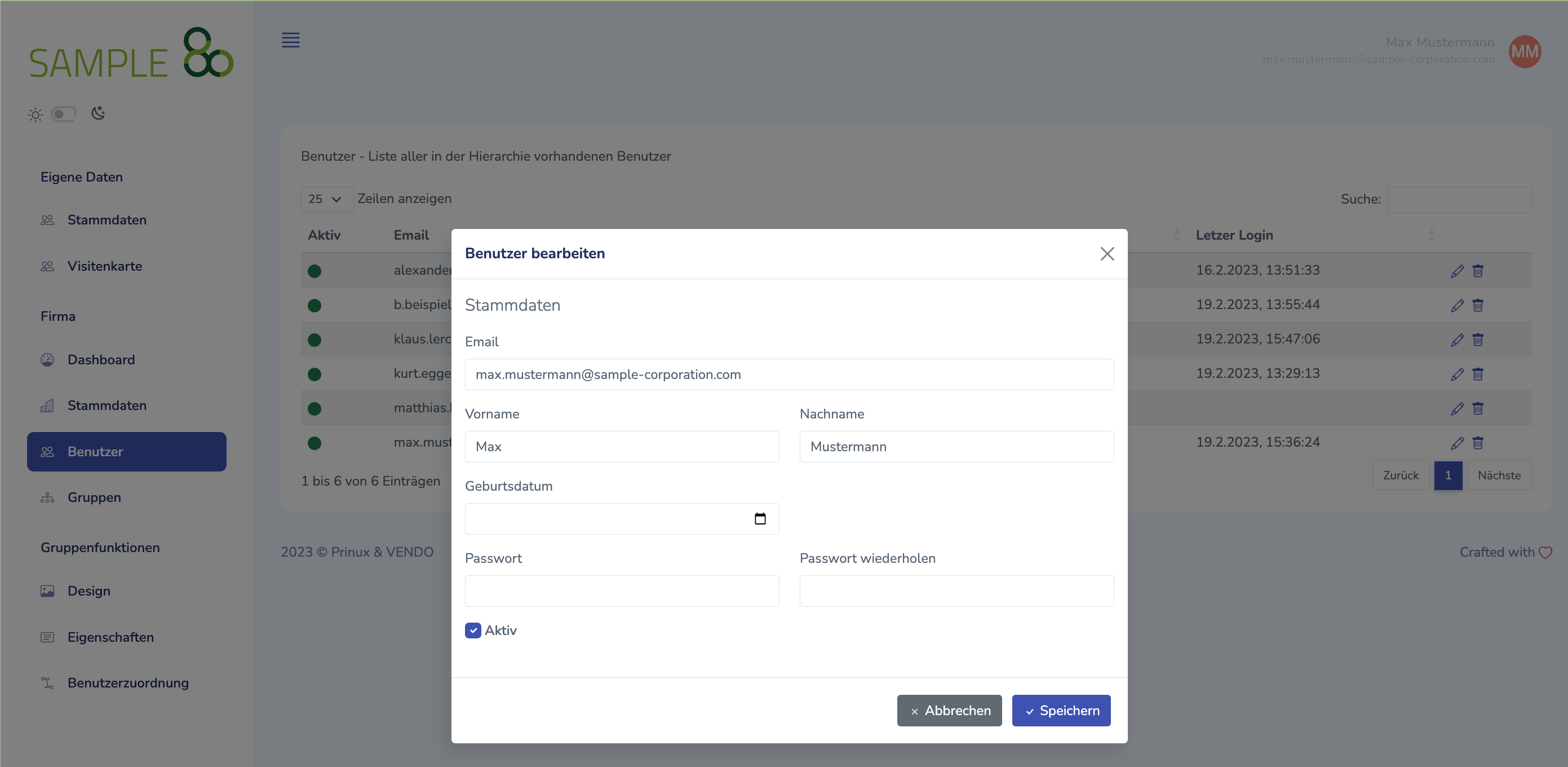
3. You can order Digital Business Cards along with print business cards e.g. via prinux.com or vendo.at:
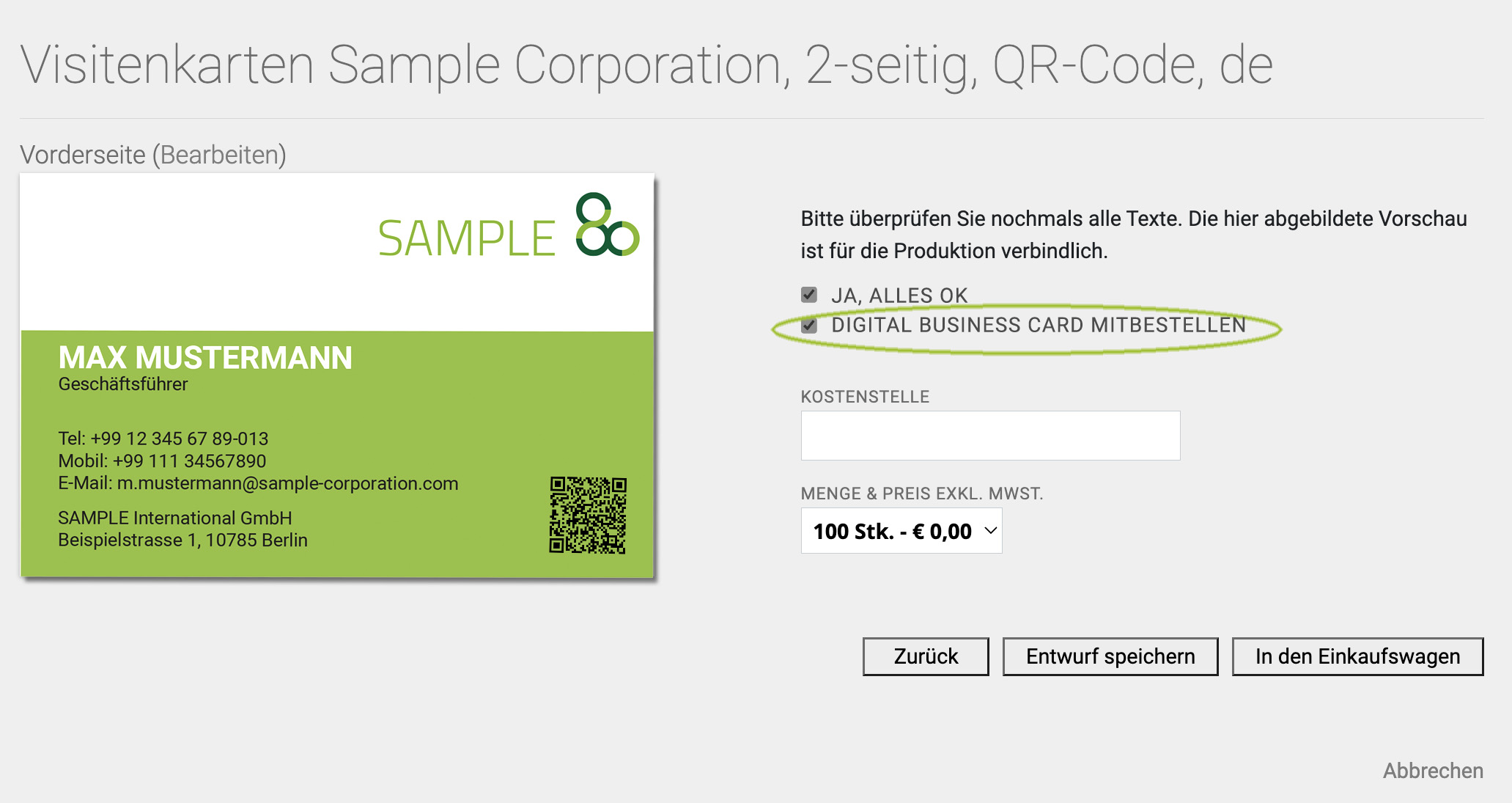
4. Create Digital Business Cards using an individual connection to your company data sources
Once the Digital Business Card has been created, the owner can check it, edit it and (depending on the aloqio version) add further content.
2. This is how your Digital Business Card can be found
To make the Digital Business Card easily and quickly accessible to your contacts, the link to it can be distributed in several ways:
1. As QR code on the paper business card:

2. As QR code on your Apple or Google Wallet that you let the other person scan:
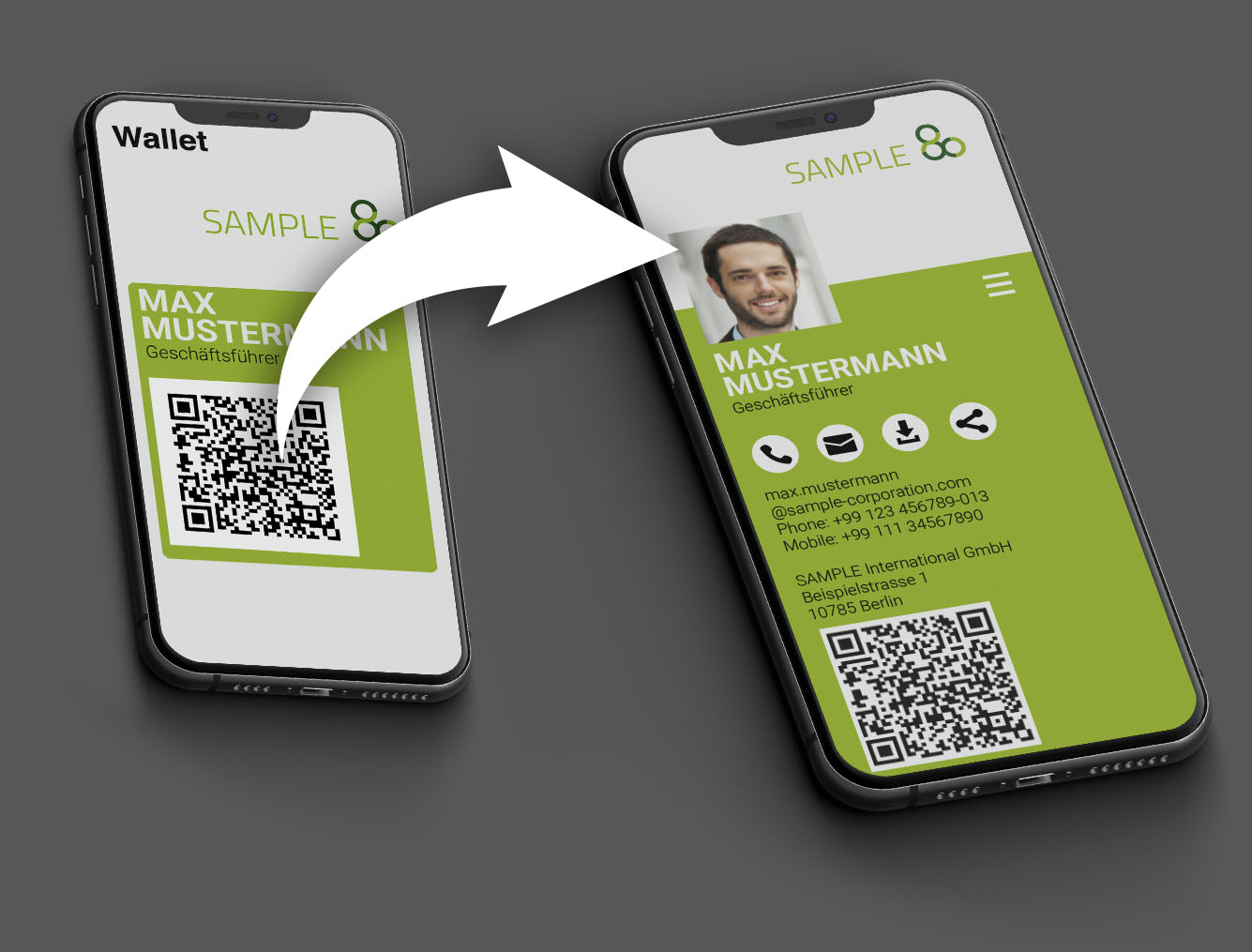
3. As QR code on a reusable business card (e.g. made of sturdy cardboard, plastic, metal or wood), which you do not hand over but only show to your counterpart for scanning:
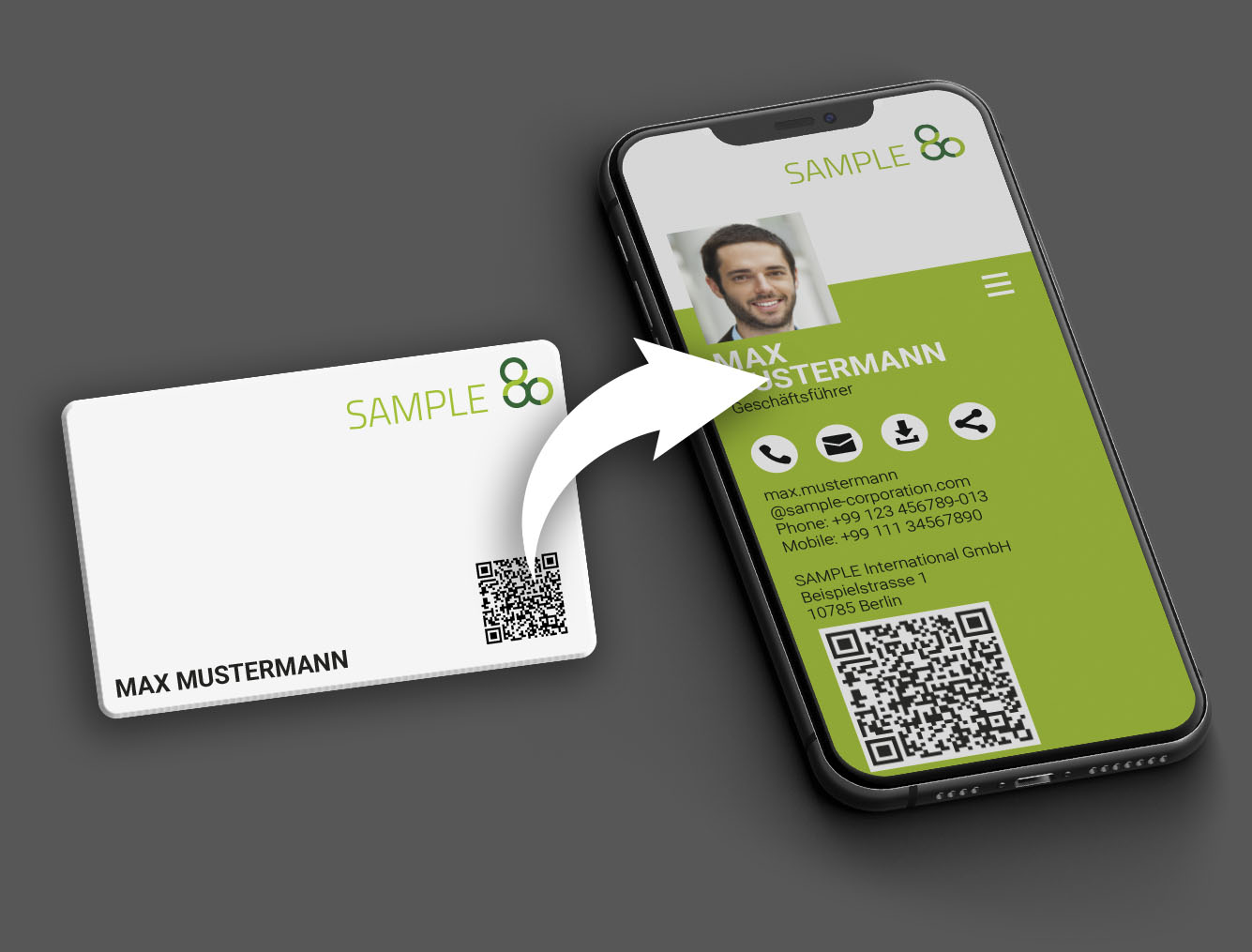
4. As QR code on your video background:
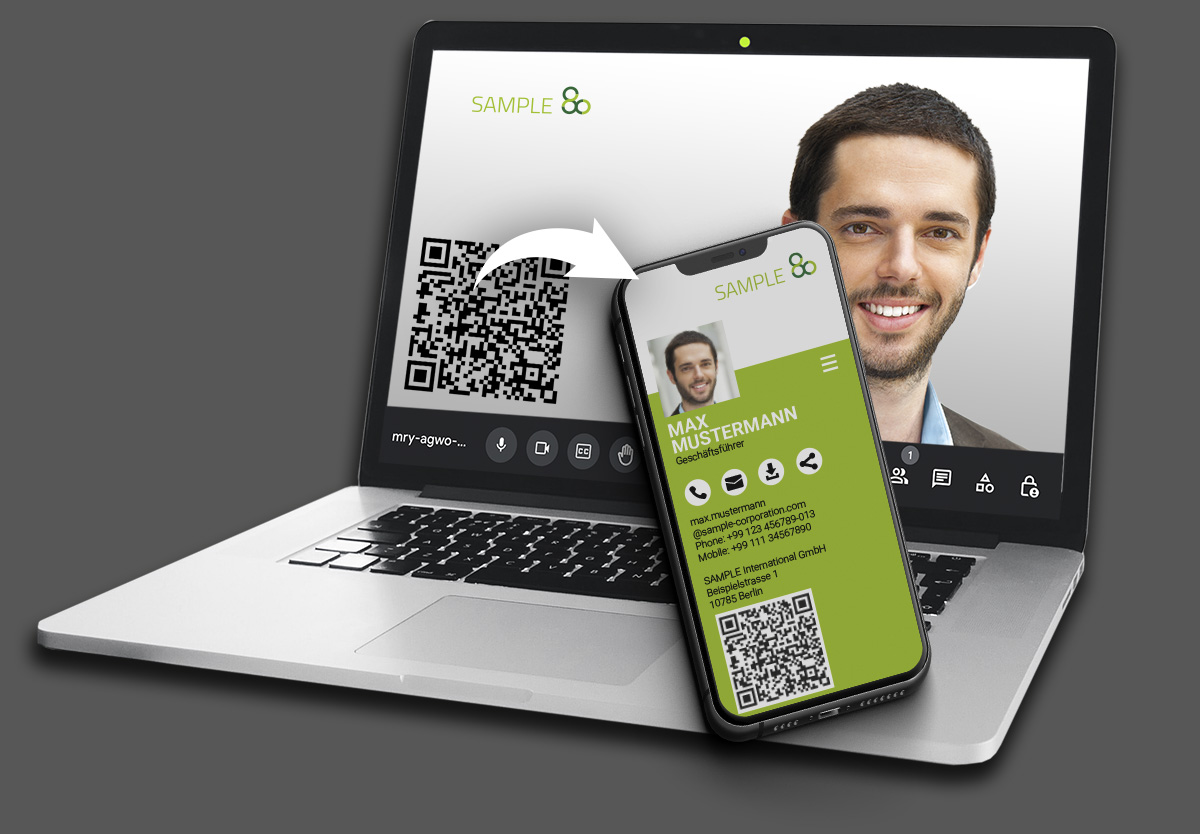
5. As NFC card or NFC tag that is read by your counterpart via smartphone:
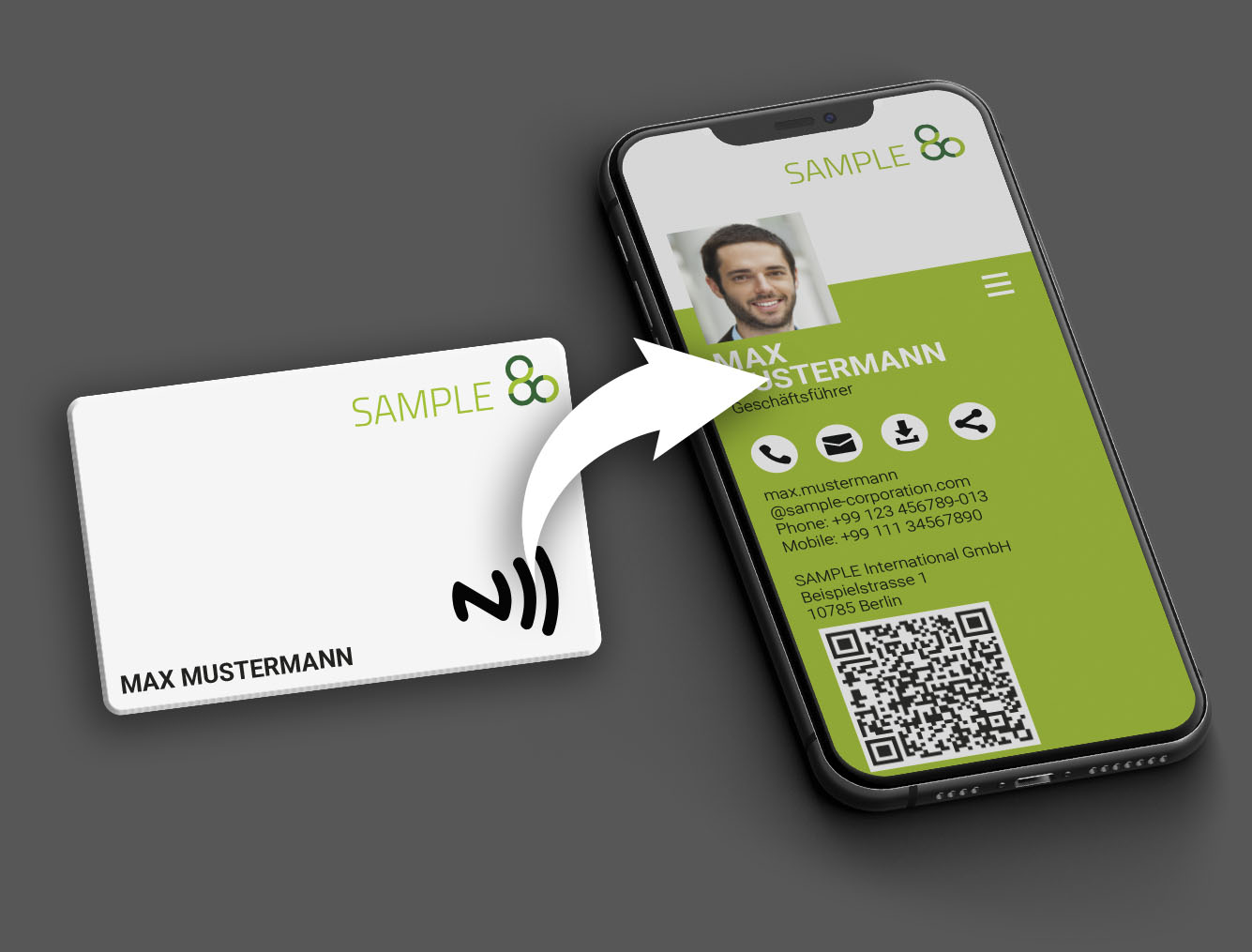
6. As QR code on displays (exhibition stand, door sign, poster,…)
7. As clickable and scannable QR code or simply as link in an email signature
3. How to use your Digital Business Card
Anyone who has accessed your Digital Business Card can contact you quickly and easily or even share your contact details, e.g. to recommend you to others. Whether via smartphone or desktop – this is how convenient networking works without tedious copy & paste:
- Call: By clicking the call button, the smartphone automatically dials
- Send message: Clicking the mail button instantly initiates a message, that you can send by e-mail, chat or SMS for example.
- Save contact: To copy your data to your own smartphone or PC contact database, you can download a vCard.
- Share contact data: Anyone who wants to share your data with third parties – for example to recommend you – simply uses the “Share” function as a quick link to the communication channels available on his:her device